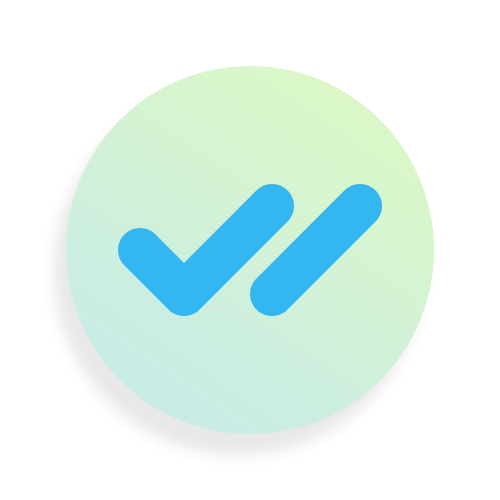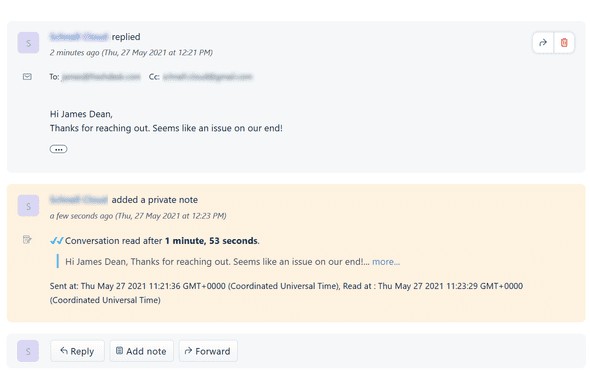Freshdesk Installation Procedure
Step-by-step tutorial for configuring the ReadReceipts pixel.
Once you have successfully installed the application, follow these steps to make sure that read receipts are generated. These steps are mandatory
Prerequisites
Make sure you have the Smart Read Receipts for Freshdesk app installed. If you are yet to install the app, follow the steps below. Skip to configuration section if the app is already installed.
- In the first step enter the Freshdesk account details and a contact email ID for verification and contact purposes. Click on Next button.
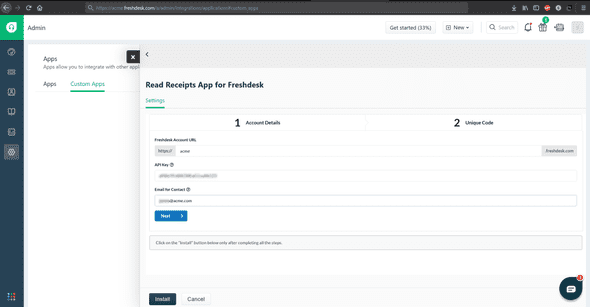
- You will receive an unique code after filling the necessary details. Copy the Agent Reply Template URL as it will be required for further configuration. Click on the Install button at the bottom.

- Upon successful installation, you can find the app in the App section
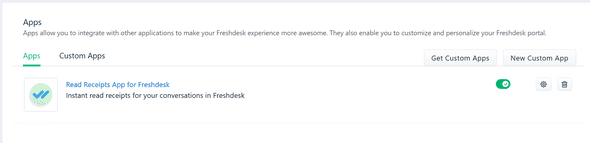
Configuration
Add the Pixel URL to the Agent Reply Template
- Click on the Settings icon that you see in the sidebar. Navigate to Email Notifications under Helpdesk Productivity
- Click on the Templates tab and proceed to click on the Edit button for Agent Reply Template
- You will see a basic template. Before the salutation, insert a new line by pressing the Enter key in your keyboard.
- Click on the Insert Image icon shown in the editor. In the Insert Image… dialog, click on the Link button on top.
- Paste the Agent Reply Template URL that you copied earlier from the app installation page.
- Click on the Insert button. A pixel image tag will be inserted showing the unique code. This tag will be invisible when a agent replies. So no worries :) Make sure there is only one pixel tag in the template.
- Now, place the cursor after the salutation after you have inserted the image.
- Click on Save button to save the template content
💡 Make sure you place the cursor after the salutation once you have inserted the image. This is done so that the agent can start typing from that position (ideally, after the salutation)
💡 This operation inserts a tiny image. This would be almost invisible in a agent reply.
Checking the template
Once you have properly saved the template, it will be successfully reused when agents reply to customer’s tickets.
Upon clicking Reply in any of the tickets, you should notice the new template. Make sure that the agents do not edit the first line of the reply. Doing so, will impact the pixel.
Read Receipts
Once the customer has viewed/ read your conversation, you will notice that a read receipt has been successfully added in the form of private note to your conversations.
If you face any issues, mail to readreceipts.help@gmail.com. We are glad to help you out.